Your cart is empty.
Your cart is empty.BRIGHTFOCAL New Screen Replacement for Panda LM156LFGL03 LM156LFGL 03 FHD Full-HD 1920 x 1080 1080p 120hz LCD LED Display with Tape and Tool
Customer
Reviewed in the United States on August 1, 2024
Exact replacement part for EVOO 15.6" Gaming laptop EG-LP7BK.The package comes with tools to assist in the removal/replacement and most importantly the replacement double-sided tape, which not all Amazon listings have.Received product to USA location two days early.See attached photos for quick run down on my replacement job.1. Turn off power. Instructions also want you to disconnect the battery but I disagree as you're going to want to make sure it works by turning it on -before- you set the adhesive and put it back together.2. Remove front face plate with supplied tools. The bottom is fastened by plastic clips that need gentle prying to loosen. The sides/top are adhered with a light/sticky adhesive. I found the face plate adhesive to be suitable to re-stick onto the new screen when re-assembling.3. There's two double sided pieces of tape holding the screen in place on the left and right side of the screen. Continuously pull on one until you've yanked out the tape. Once both are removed you can carefully lay down the screen onto the keyboard.4. Disconnect the 40 pin connector from the laptop to the monitor.5. Recommend cleaning the adhering surfaces (laptop and back of new screen) with rubbing alcohol to ensure a good surface for the new tape to adhere to.6. Attach new screen to 40 pin connector. Without using the tape, lay the screen back where it should be in the screen case, or at very least, vertical to keep from triggering the sleep mode (or no backlight) when testing for function.7. Turn on the laptop and ensure it works satisfactorily. Turn off and get ready to put it all back together.8. Apply the double-sided tape to the left and right sides of the laptop. Be sure to leave enough exposed on the top so that you have access to pull the tape in the future if needed.9. Carefully lay the new screen back into the laptop and carefully apply pressure to the sides to make it adhere to the new tape.10. Remove the screen cover protector from the new screen. You cannot remove it with the face plate re-installed.11. Re-attach the face plate in reverse of how you removed it. Remember the bottom has plastic clips that need to be pushed back into place while the sides and top are sticky and can just be pressed onto the new screen.
Recommended Products