Your cart is empty.
Your cart is empty.
this adapter is compatible with the folllwing MacBook Models:
(Note: requires macOS 10.13 High Sierra or later)
★ MacBook Pro:
✔ MacBook Pro (15-inch Retina display Mid 2015)Model ID: MacBookPro11,5 (2.5GHz, 2.8GHz)
✔ MacBook Pro (13-inch Retina display Early 2015)Model ID: MacBookPro12,1 (2.7GHz, 2.9GHz, 3.1GHz)
✔ MacBook Pro (15-inch Retina Display 2014)Model ID: MacBookPro11,3 (2.5GHz, 2.8GHz)
✔ MacBook Pro (15-inch Retina Display 2014)Model ID: MacBookPro11,2 (2.2GHz, 2.5GHz, 2.8GHz)
✔ MacBook Pro (13-inch Retina Display 2014)Model ID: MacBookPro11,1 (2.6GHz, 2.8GHz, 3.0GHz)
✔ MacBook Pro (15-inch Retina Display 2013)Model ID: MacBookPro11,3 (2.3GHz, 2.6GHz)
✔ MacBook Pro (15-inch Retina Display 2013))Model ID: MacBookPro11,2 (2.0GHz, 2.3GHz, 2.6GHz)
★ MacBook Air:
✔ MacBook Air (13-inch Mid 2017)Model ID: MacBookAir7,2 (1.8GHz i5, 2.2GHz i7)
✔ MacBook Air (11-inch Early 2015)Model ID: MacBookAir7,1 (1.6GHz i5, 2.2GHz i7)
✔ MacBook Air (13-inch Early 2014)Model ID: MacBookAir6,2 (1.4GHz, 1.7GHz)
✔ MacBook Air (11-inch Early 2014)Model ID: MacBookAir6,1 (1.4GHz, 1.7GHz)
✔ MacBook Air (13-inch Mid 2013)Model ID: MacBookAir6,2 (1.3GHz, 1.7GHz)
✔ MacBook Air (11-inch Mid 2013)Model ID: MacBookAir6,1 (1.3GHz, 1.7GHz)
★ Mac Pro:
✔ Mac Pro (December, 2013) Model ID: MacPro6,1 (2.7GHz 3.0GHz, 3.5GHz, 3.7GHz)
★We have professional R&D team, will continue to launch new products to meet customer needs and, thank you for your supporting!
(1) Strict Quality Control (100% Tested): In order to provide buyers with a pleasant shopping experience, YATENG each item has been carefully inspected and properly packed before sending out.
(2)We have professional after-sale service team, any questions or problems from buyers will be answered within 24 hours (Including holidays).