Your cart is empty.
Your cart is empty.Ronald Schexnayder
Reviewed in the United States on March 31, 2025
good quality and easy to install. Works as advertised.
ChristheITguy
Reviewed in the United States on March 23, 2025
Cheap and works well. Switches quickly and both PCs never miss a beat.
Jose Lule
Reviewed in the United States on February 27, 2025
This KVM switch saved my home/work setup! Paired with my HP Thunderbolt docking station, I got it working seamlessly with my work laptop, personal PC, and Xbox. I was super stoked when everything worked as planned!Both my laptop and PC display on dual monitors, and when I switch to my Xbox, it correctly outputs to just one monitor—exactly how I wanted it. Works like a charm and makes switching between these 3 devices effortless.Highly recommend this product! Thank you!
Jonas
Reviewed in the United States on January 3, 2025
Overall, a decent quality product with an easy install. However, after only a few days of use, when I type sometimes letters are held down for a few seconds.
Jake
Reviewed in the United States on April 7, 2025
This switcher works great! I use it to switch between my laptop and desktop sharing a dual monitor setup. Dropped a star because the 1/8” TRS cable for the remote switch was defective. I swapped it out with a spare one I had and it works perfectly.
Scott C.
Reviewed in the United States on April 11, 2025
Been in use for 3 months and no issues. Switches exactly as described.
Wildfire1
Reviewed in the United States on September 13, 2024
The sheer number of KVM switches on the market made my search for a reliable 2 PC, 2 monitor solution quite daunting. I needed a device that could handle both demanding gaming sessions and professional tasks seamlessly. After extensive research, I decided to give this KVM a try, and I'm happy to report that it has exceeded my expectations.Whether I'm immersed in my doctoral studies, tackling work projects, or enjoying graphically intensive games like AC Valhalla, Mass Effect, Lies of P, and Cyberpunk 2077, this KVM switch has performed flawlessly. The image quality is consistently crisp and clear, and the switching between my two systems is near-instantaneous. The unit itself feels robust, and the switch button has a satisfying tactile response that inspires confidence in its durability.The inclusion of two USB 3.0 ports is a welcome addition, streamlining peripheral sharing between my PCs. Additionally, the KVM's compact footprint means it doesn't clutter my workspace.While I'm thoroughly impressed, there's always room for improvement. It would be convenient if the KVM came bundled with additional HDMI cables, as these are essential for setup. Furthermore, incorporating USB-C support would future-proof the device and enhance its compatibility with newer peripherals.Overall, this KVM switch has proven to be an invaluable tool for my diverse computing needs. I have no hesitation in recommending it to anyone seeking a high-performance, reliable solution for managing multiple PCs and displays. I'm eager to see what future innovations this company brings to the market.
Dan
Reviewed in the United Kingdom on June 2, 2024
I recently ordered the 4K60Hz HDMI KVM Switch for my setup with 3 computers and 2 monitors, and it's been working great.The EDID simulation ensures smooth switching without any display issues. The inclusion of 4 USB ports is fantastic, allowing me to share peripherals easily. The provided USB cables and remote control add convenience, making switching between systems effortless.The build quality feels robust, and the performance has been reliable. My only minor gripe is that the setup instructions could be clearer. Overall, this KVM switch is a solid choice for managing multiple systems efficiently.
Vine
Reviewed in the United Kingdom on May 7, 2024
This is a quite a big dual-monitor KVM switch, with its metal casing, and it's quite heavy too. The switch comes with a PSU (which you need to use, the switch will not function at all without it), an external IR sensor for the remote control (you don't have to use this, as there's an IR sensor on the front of the switch), 3 x USB3 cables (USB-A at both ends), but no HDMI cables.There are 4 USB3 ports on the front, where you can plug in things like keyboards, mice etc. There are also 3 buttons, to quickly switch between connected PCs, a port where you can plug in the aforementioned external IR sensor, and an on/off switch.It's quite picky about USB cables - I initially connected one of my PCs using its existing cable rather than the cable supplied with this switch (as the existing cable is longer), but the switch wasn't having it - the keyboard and mouse didn't show up on the PC. I verified that the cable was working, so it wasn't a faulty cable. It did work using when using the switch's supplied cable instead though. I'll have to look into this in more detail later.I have a tendency to lose remote controls so I thought it might be a good idea to program the settings for the switch's remote into my various universal (learning) remotes, but they wouldn't register the buttons from this one. If you intend to ever use the switch's remote control then you'd better take good care of it, as you won't be able to back its settings up.In use, the device works well. Switching between connected PCs sometimes takes a few seconds for the display to register, but it's no big deal. My displays are all 4K and they worked without any issues. The remote control is a handy feature for me, as my setup involves wireless keyboards and mice, and the switch is several feet away.
Mr J. Moore
Reviewed in the United Kingdom on May 24, 2024
Initial setup to desktop PC on channel 1, with Logi Bolt and an old Logitech UNifying receiver on USB was fine.However I could not get video from the HP USB-C Dock G5 on any channel (src: USB-C on HP Elitebook x360 1040 G10)It turns out the order of connection is vitally important, probably (IMO) due to an EDID emulation chain since the Dock also supports remembered monitor connections.This is an issue that probably affects all such devices, so don't blame the manufacturer!IIRC Video connections from the KVM to the dock should be the very last connections made (dock on, laptop plugged in an on, monitors connected to the KVM and target channel selected), but whatever the truth is, it does work eventually. Yesterday I couldn't get laptop connection for video (USB was working fine), today everything works, because I took time to *think* :)It's nicely packaged, neat and decently made for the price. And it works.My one complaint is that the DC power lead is far too short, hence 4*. Would another metre have been too much to ask? (And, Ext. IR would have been neater at the back, but I won't knock off a whole star for that)
George Pena
Reviewed in the United States on November 18, 2024
This KVM switch is excellent when set up correctly and with a clear understanding of your devices. I use it to switch between my work MacBook and personal Windows laptop, and it works perfectly. Here's a guide to help others with a similar setup avoid confusion.Important:Make sure both laptops support dual external displays. For MacBooks, this usually applies to M3 models and newer.Step-by-Step Setup GuideConnecting a Windows PC to the KVM SwitchWhat You’ll Need:1. USB-C to HDMI cable (not an adapter): https://www.amazon.com/dp/B07925J6GY?th=12. HDMI to HDMI cable (or DP to HDMI, matching your laptop’s output): https://www.amazon.com/dp/B07M89LV8J?th=13. USB 3.0 cable (included with the KVM).Instructions:1. Connect the USB-C to HDMI cable from the Windows laptop to the HDMI A port on the KVM labeled PC1 IN.2. Connect the HDMI to HDMI cable from your laptop to the HDMI B port on the KVM labeled PC1 IN.3. Use the USB 3.0 cable to connect your laptop to the USB port labeled PC1 IN on the KVM.Connecting a MacBook Pro to the KVM SwitchWhat You’ll Need:1. Two HDMI to HDMI cables.2. USB-C hub with HDMI output and USB 3.0 port: https://www.amazon.com/gp/product/B07X8ZLYLR/ref=ppx_yo_dt_b_search_asin_title?psc=1Instructions:1. Plug the hub into your MacBook Pro.2. Connect one HDMI cable from the hub’s HDMI port to the HDMI A port on the KVM labeled PC2 IN.3. Connect the second HDMI cable from the MacBook to the HDMI B port on the KVM labeled PC2 IN.4. Use the USB 3.0 cable from the hub to connect to the USB port labeled PC2 IN on the KVM.Connecting the KVM Switch to MonitorsWhat You’ll Need:Two HDMI cables.Instructions:1. Plug one HDMI cable into Output A on the KVM and connect it to your first monitor.2. Plug the second HDMI cable into Output B on the KVM and connect it to your second monitor.Final Steps1. Turn on the KVM switch using the power button on the back.2. Connect your keyboard, mouse, and any other USB peripherals to the KVM.3. Use the switch button or remote control to toggle between your Windows PC and MacBook Pro.This KVM switch is reliable and works flawlessly with the right setup. Use high-quality cables and avoid adapters for the best performance. I hope this helps
kate pedley
Reviewed in the United Kingdom on October 2, 2024
Been using this for a little while now, and haven't had any issues. Fairly easy to set up and use. I've got it so I'm able to switch between 2 PCs, with mouses etc and it's worked well so far. Have needed it to be sat on my desktop though as doesn't come with a remote like some switches do.Looks great, packaged well and overall is a very good bit of kit. And for someone like me who isn't particularly tec savvy, this was very simple for me to set up and get working.
Jay Cloth
Reviewed in the United Kingdom on April 7, 2024
The media could not be loaded.
Recommended Products